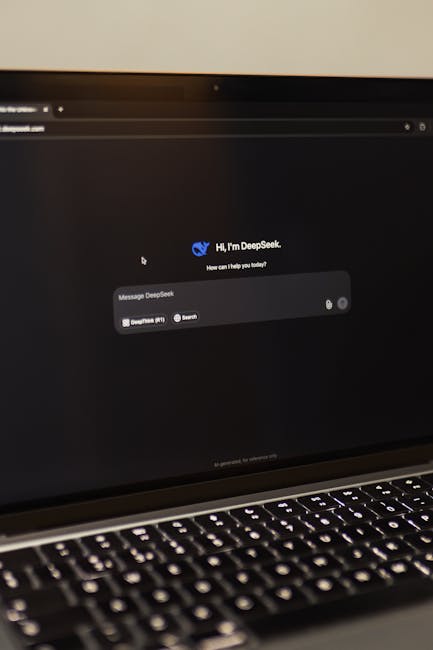How ChatGPT App Integrations Transform Productivity
ChatGPT app integrations unlock a new layer of productivity by letting you connect third-party accounts and ask the assistant to perform real-world tasks on your behalf. From generating playlists to researching hotels and creating visual assets, these integrations convert conversational prompts into connected actions. This guide explains how the integrations work, how to set them up, what permissions to watch for, and practical workflows to get the most value.
How do ChatGPT app integrations work?
At a high level, app integrations let ChatGPT access specific parts of your accounts through secure connectors. You can initiate a request by naming the app at the beginning of your prompt or by linking apps in the ChatGPT settings. Once authenticated, the assistant can read allowed data and take permitted actions—such as creating playlists, finding hotel options, or generating designs—then surface results directly in chat.
Key components of the integration flow
- Authentication: You sign in to the third-party app via ChatGPT to grant access.
- Permission scope: The integration requests specific data and capabilities, such as reading playlists or searching listings.
- In-chat actions: ChatGPT uses the granted permissions to execute tasks and return actionable results.
- Revoke access: You can disconnect any app at any time from the Settings menu.
Step-by-step: Setting up and connecting an app
Follow these simple steps to connect an app to ChatGPT and begin using integrations:
- Log into ChatGPT with your account credentials.
- Open Settings > Apps and Connectors to browse available integrations.
- Select the app you want to use and follow the sign-in prompt to authorize ChatGPT.
- Confirm the permission scopes and accept only the access you’re comfortable with.
- Begin a prompt by naming the app or start a new chat where the assistant will guide the next steps.
Quick example prompts
- “Spotify: create a 30-track playlist for my rainy day commute based on my listening habits.”
- “Booking.com: show 3-star hotels in Lisbon for June 10–14 with breakfast included.”
- “Canva: design a 16:9 slide deck about our Q4 roadmap using blue and white brand colors.”
What can integrations do? Practical use cases
Integrations turn chat into action. Here are common scenarios where connected apps save time and reduce context switching:
Music and media personalization
With music platform access, ChatGPT can generate playlists, recommend new artists, add or remove tracks from your library, and surface podcast or audiobook suggestions tailored to your tastes.
Travel planning and booking
Linking travel and booking apps enables you to search hotels and flights with natural language filters—dates, budgets, distance to transit, and amenities like “breakfast included.” ChatGPT will display options and guide you to the booking page to complete reservations.
Design and visual content
When connected to design platforms, ChatGPT can produce draft layouts, suggest templates, and create assets in specified formats and dimensions. These AI-generated designs are a strong starting point and can be refined directly inside the design tool.
Education and course discovery
Education integrations help you find and compare online courses by level, duration, cost, and syllabus, enabling faster decision-making before enrollment.
Diagrams, roadmaps, and team planning
Diagramming integrations allow you to convert brainstorming sessions into flowcharts, product roadmaps, and timelines. Upload files or describe milestones and let the assistant generate a structured roadmap with milestones and deadlines.
Security and privacy: What to watch for
Connecting accounts means sharing app data with ChatGPT. Review permission scopes carefully before granting access. Common data points these integrations may request include playlists, listening history, booking history, and profile information. That data enables personalized recommendations but also increases privacy exposure.
Best practices for safer connections
- Grant minimum necessary permissions—avoid broad access if a granular option exists.
- Review the integration’s privacy policy and the data retention terms in ChatGPT settings.
- Disconnect apps when you no longer use them through Settings > Apps and Connectors.
- Use distinct credentials and enable two-factor authentication on third-party accounts when available.
Which workflows benefit most from integrations?
Teams and individuals who juggle multiple tools will see the biggest gains. Here are high-impact workflows:
- Marketing teams generating campaign assets and playlists for events.
- Travel managers or leisure travelers researching and shortlisting hotels and flights quickly.
- Product teams creating roadmaps, diagrams, and milestone plans from meeting notes.
- Educators and learners discovering curated course content and comparing options.
How to troubleshoot common setup issues
If the assistant cannot access an app or perform an action, check these areas:
- Authentication: Verify you completed the sign-in flow and approved permissions.
- Region restrictions: Some integrations roll out by region and may not be available everywhere.
- Account type: Personal vs. enterprise accounts sometimes have different access levels.
- Revoked tokens: Reconnect the app to refresh authorization tokens if needed.
How will integrations evolve?
Expect richer, more contextual actions as integrations mature. Future improvements may include deeper multi-account workflows, finer-grained permission controls, and more robust enterprise features for security and auditability. These trends align with broader developments in AI platform capabilities and infrastructure—see our coverage of model and infrastructure advances for context: OpenAI Unveils Advanced AI Models at Dev Day and OpenAI Revolutionizes ChatGPT with Interactive App Integration.
What regions are supported today?
The initial rollout is limited to specific regions. If you don’t see an integration, it may not be available in your country yet. Providers typically expand availability over time, so check the ChatGPT settings for updates.
Should you connect your accounts to ChatGPT?
That depends on your tolerance for data sharing vs. the productivity gains you expect. If you value convenience and personalized outcomes—like curated playlists, tailored travel options, or quick design drafts—integrations can offer meaningful time savings. If privacy is your top priority, limit permissions and disconnect apps when not in use.
Quick decision checklist
- Do the benefits (time-savings, personalization) outweigh the data exposure?
- Can you grant read-only access instead of full control?
- Are strong security controls enabled on your third-party accounts?
Resources and next steps
To get the most from app integrations, start small: link one app you use frequently, run a few test prompts, and evaluate the outputs. For enterprise teams, pilot integrations with a subset of users and monitor permissions and audit logs.
For additional reading on related platform and infrastructure developments, explore our posts on OpenAI’s model announcements and integration strategies: OpenAI’s Strategic Expansion in AI Infrastructure.
Ready to try ChatGPT app integrations?
Getting started is straightforward: sign into ChatGPT, visit Settings > Apps and Connectors, and link an app you already use. Test a few prompts, review permission scopes carefully, and disconnect anything you no longer need.
Call to action: Connect one app today and share the workflow that saved you the most time—subscribe to our newsletter for hands-on integration guides and weekly AI productivity tips.