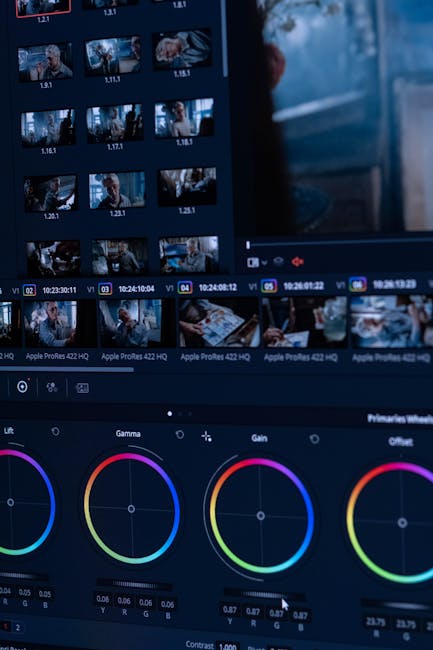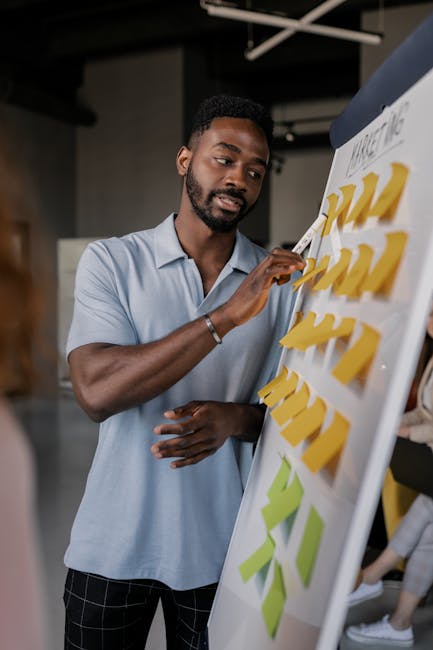Adobe AI Assistants Transform Image Editing Workflows
Adobe has expanded its AI capabilities across Creative Cloud with new assistants in Express and Photoshop designed to speed image creation and streamline repetitive editing tasks. These AI assistants combine prompt-driven generation in a dedicated mode with layer-aware editing in the traditional interface, giving creators a more fluid way to move between generative and manual controls.
What can Adobe AI assistants do for image editing?
The new assistants are built to help with a range of tasks that historically required time-consuming manual work. Key capabilities include:
- Prompt-driven image creation: In Adobe Express, a new assistant mode accepts text prompts to generate images, layouts, and design variations without leaving the app.
- Layer-aware selection and masking: In Photoshop, an assistant that understands layers can automatically select objects, create masks, and suggest edits tied to specific layers.
- Automating repetitive edits: Removing backgrounds, changing colors across multiple elements, and batch adjustments can be requested via natural language or assistant commands.
- Mode switching for control: Users can toggle between assistant-led generation and the full set of manual editing tools, keeping precision when it matters and speed where it helps most.
Why this matters: speed, accessibility, and control
For designers, marketers, and content creators, the most tangible benefits of Adobe’s AI assistants are practical: they reduce repetitive work and lower the barrier to rapid iteration. Instead of navigating complex menus for routine tasks, creators can describe what they need in plain language and let the assistant handle the heavy lifting. At the same time, the ability to switch back to the traditional interface preserves expert control for fine-grained adjustments.
This balance addresses two common adoption blockers for creative AI: accessibility for non-experts and retainment of precision for professionals. The result is a workflow that supports ideation, rapid prototyping, and production-ready edits within the same environment.
How designers can incorporate the assistants into daily workflows
Adopting AI-assisted editing effectively means rethinking how you approach projects from brief to final export. Here are practical steps to integrate Adobe AI assistants into established processes:
- Use assistant mode for ideation: Start with prompt-driven concepts in Express to generate mood boards, thumbnails, or quick layout variations.
- Refine in the manual interface: Switch to Photoshop to apply precise edits, leveraging the assistant’s layer-aware selections to speed masking and compositing.
- Batch and finalize: Use the assistant to apply consistent color grading or background removal across multiple assets, then export with existing production presets.
These steps encourage a hybrid workflow—fast generative exploration followed by meticulous manual finishing—that helps teams meet tight deadlines without sacrificing quality.
How are the Express and Photoshop assistants different?
Though they share an AI backbone, the assistants are tailored to different user needs and interfaces:
Express assistant: prompt-first, simplified UX
The Express assistant introduces a dedicated mode that accepts natural-language prompts to produce images, templates, and quick design compositions. This mode is optimized for rapid creation and is particularly well suited for students, social media creators, and small teams who prioritize speed and simplicity. Generative tools in Express aim to minimize context-switching so users can stay within a single streamlined environment during ideation and early-stage design.
Photoshop assistant: layer-aware editing in the sidebar
The Photoshop assistant operates from the traditional sidebar, designed to integrate with expert-level workflows. It understands Photoshop’s layer structure and can automatically identify objects, create masks, and execute targeted edits. That layer awareness is critical for complex compositing tasks where selections must respect overlapping elements, filters, and blend modes.
What are the most useful real-world use cases?
These assistants unlock value across many scenarios. Common use cases include:
- Social media content creation: Quickly generate multiple post variations and adapt aspect ratios from the same prompt to maintain on-brand messaging.
- Product photography: Remove backgrounds and standardize product colors across hundreds of SKUs with assistant-driven batch processing.
- Marketing and ad production: Create rapid mockups and A/B variations for landing pages or creatives, then refine in Photoshop for high-fidelity assets.
- Educational and student projects: Use Express’s prompt mode to prototype visual ideas without needing deep technical skill.
How will this impact collaboration and asset pipelines?
AI assistants can shorten feedback loops by letting non-designers generate and iterate on visuals before handing them to production teams. This changes the asset pipeline in three ways:
1. Faster mockups, fewer handoffs
Content stakeholders can produce polished concepts during the brief stage, reducing back-and-forth and enabling designers to focus on refinement rather than starting from scratch.
2. More consistent brand application
Assistant-driven templates and batch edits help apply color palettes, fonts, and visual rules consistently across large content sets, improving brand coherence.
3. Better iteration metrics
Rapid generation and automated variations make it easier to test multiple creative directions and measure which versions perform best on channels like social or ads.
Are there risks or limitations to be aware of?
AI assistants are powerful, but not a replacement for design judgment. Common limitations include:
- Context sensitivity: Assistants may misinterpret nuanced design intent or brand-specific conventions without explicit guidance.
- Edge-case masks: Complex edges and fine hair or translucent materials may still require manual refinement after automatic masking.
- Output consistency: Generative images can produce stylistic variation; maintaining a consistent look may require iterative prompts and fine-tuning.
Understanding these trade-offs helps teams allocate tasks—letting assistants handle routine or exploratory work while reserving final judgment and high-stakes edits for experienced designers.
What should creative teams test first?
To evaluate the assistants quickly, run these three controlled experiments over a week:
- Mood-board sprint: Use Express assistant prompts to generate 10 concept directions for an upcoming campaign and compare time-to-idea versus manual sketches.
- Batch product edits: Run background removal and color correction across a 50-image SKU set and measure time savings and error rates.
- Complex composite test: In Photoshop, ask the assistant to create masks for layered composites and assess the manual touch-ups required.
Document results and workflows to determine which tasks benefit most from the AI assistant and where manual intervention remains essential.
How does this fit into the broader evolution of creative AI?
Adobe’s approach—combining a prompt-driven mode with traditional editing controls—illustrates a broader trend in creative tooling: hybrid systems that pair generative speed with manual precision. For readers interested in Adobe’s broader AI trajectory, see our coverage of Adobe’s recent high-resolution generation advances and feature evolution in related creative apps: Adobe Firefly Image 5: High-Res AI Image Generation.
These developments also intersect with evolving social media editing features and content dynamics. For guidance on how AI editing features are changing creator workflows on social platforms, see: Revolutionizing Instagram: New AI-Driven Editing Features and our broader analysis on content creation trends: The Impact of AI on Content Creation and Social Media Dynamics.
How to get started: practical tips for first-time users
Follow these starter tips to accelerate learning and produce reliable results:
- Write clear prompts: Specify style, colors, aspect ratio, and mood to reduce back-and-forth and yield usable outputs faster.
- Preserve originals: Keep source files intact so you can revert automated changes or retrain prompts based on what worked.
- Iterate with intent: Use the assistant to explore many directions, then pick the top candidates for manual refinement.
- Document prompts and presets: Track successful prompts and assistant settings as internal recipes for repeatable outcomes.
What to watch next
Expect gradual improvements in layer understanding, selection accuracy, and cross-app coordination as Adobe continues to refine the assistants and expand private betas. Future iterations may include better multi-asset coordination, automated style transfer across a creator’s social channels, and deeper integration with team asset libraries.
Final thoughts
Adobe’s AI assistants represent a meaningful step toward hybrid creative workflows that blend generative flexibility with the precision of traditional tools. For teams and creators, the practical value will come from identifying which parts of the pipeline benefit most from automation and preserving human judgment where nuance matters.
If you create visual content regularly, try integrating the assistant into a single pilot workflow this month—use it for ideation, measure time saved, and refine processes that combine assistant speed with manual polish.
Call to action
Ready to accelerate your creative workflow? Try the assistant mode for a week, document the time and quality improvements, and share your findings with your team. For more in-depth coverage on AI in creative tools and step-by-step guides, subscribe to Artificial Intel News and explore our archives on Adobe AI and modern content workflows.